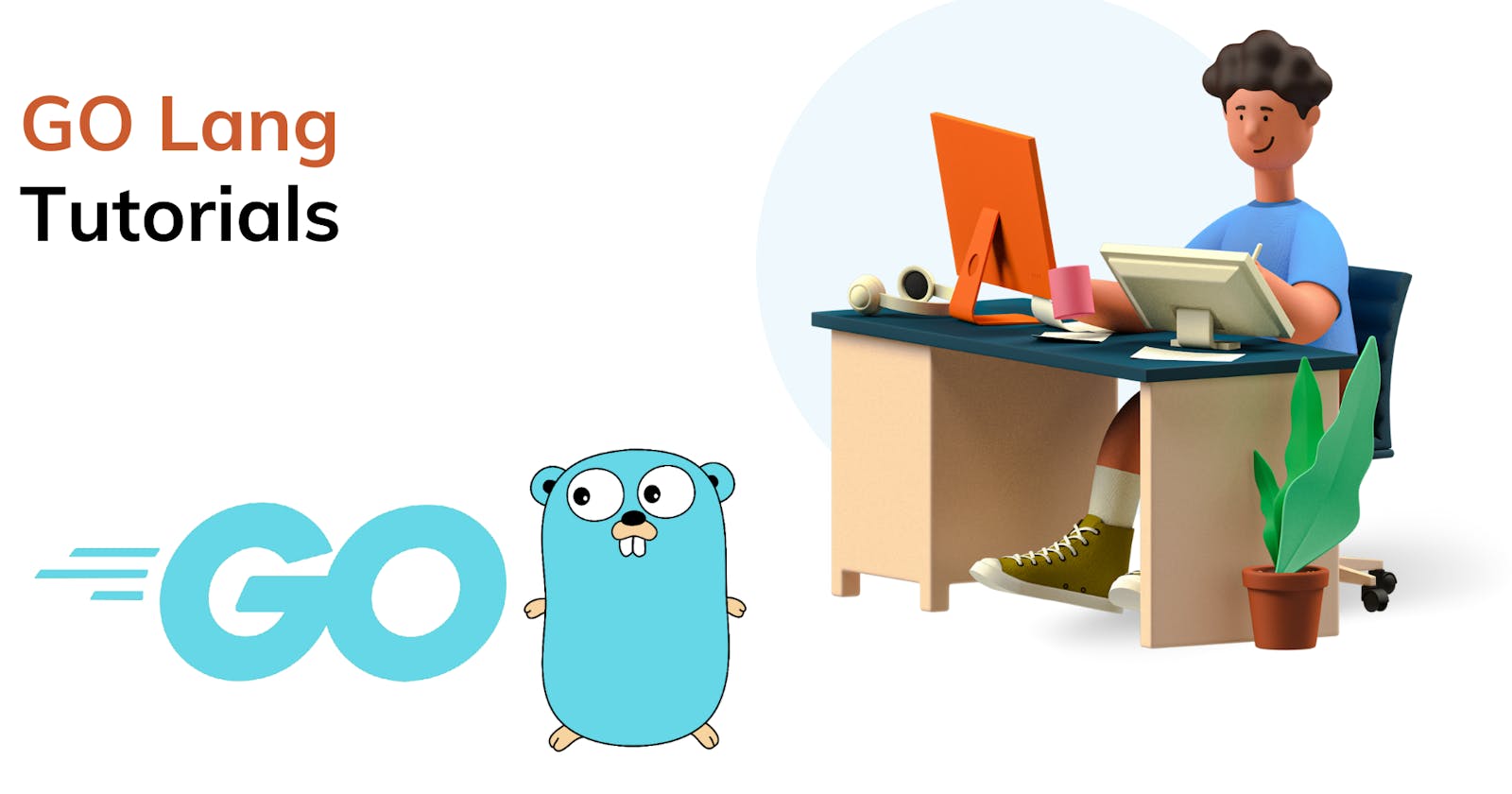Unlocking Seamless Integration: A Guide to Connecting Your Golang Application with MongoDB
Introduction:
In this comprehensive guide, discover the step-by-step process of seamlessly connecting your Go (Golang) application with a MongoDB cluster. Learn how to efficiently ping the cluster to ensure a robust connection. If you're new to Golang development, you've come to the right place.
Before diving in, set up essential prerequisites crucial for initiating the program. The first key step involves creating an account on MongoDB Atlas – the cloud-based version of MongoDB, which will be your gateway to establishing a secure connection with your Go application. Later in the blog, I'll also address potential challenges you might encounter throughout the connection setup process.
Integrating Dependencies: A Critical Step
Before moving forward, it's crucial to handle dependencies efficiently. Initiate your project with 'go mod' and include essential dependencies such as the Mongo driver. To kick off 'go mod,' use the command 'go mod init [github.com/mycompany/(Directory](http://git.. Name)' in your terminal, followed by 'go mod tidy.' Additionally, import the Mongo driver using the command 'go get go.mongodb.org/mongo-driver/mongo.
Unlocking the Power of MongoDB Atlas
In this section, we delve into the pivotal role played by MongoDB Atlas in our project. Follow a step-by-step guide to grasp how to retrieve the URI for establishing a seamless connection between your Go application and the MongoDB database.
Explore the user-friendly MongoDB Atlas interface illustrated below. Execute a series of steps to extract the URI, a crucial component to be later integrated into your project's code.
Step 1 —
Start by creating an account on MongoDB Atlas. Once your account is set up, you'll encounter a dashboard resembling the image below.
Step 2 —
You need to navigate to Database (Present on the right panel) and then click on Connect.
Step 3 —
Upon clicking 'Connect,' a dialog, as shown in the image above, will appear, presenting you with four options: connect with MongoDB Shell, connect your application, connect using MongoDB Compass, and connect using VS Code. In this scenario, opt for connecting with your application.
Step 4 —
Selecting 'Connect' will present you with the connection string or URI, crucial for integration into your code. Before copying the string, ensure to choose the appropriate language and version. In this case, opt for 'Go' as your driver, and, for instance, if you are using version 1.19.4, select '1.6 or later.' This ensures that you receive the correct string for seamless integration into your code.
Now that you have the correct connection string or URI for integration, it's time to proceed with writing your code.
Writing the Code
In this section, you'll learn how to write the code to establish the connection of your Go application with MongoDB. Start by writing 'package main' and importing some default Go packages, including context, fmt, log, and time.
Importing Packages from Go’s Standard Library
Let's explore the purpose of each package from Go's standard library that we're importing:
context — Consider an example to understand the context package: Suppose you are calling an API and it’s not responding, so you won't wait indefinitely for a response. You need to manage timeouts or stop the call, and these actions are facilitated by the context package.
fmt — The fmt package implements formatted input or output. For instance, if you want to print something in the console, we import the fmt package.
log — The log package, part of the Go standard library, provides basic logging features.
time — The time package is used for the measurement and display of time.
Creating the Main Function
The first step involves establishing a connection with the MongoDB Cluster. Therefore, you need to write:
func main() {
client, err := mongo.NewClient(options.Client().ApplyURI(""))
}
As you can see, I have written code for establishing the connection with the cluster, but the URI is blank for now. Here you need to add the connection string or the URI that you copied from your MongoDB Atlas previously to establish the connection:
func main() {
client, err := mongo.NewClient(options.Client().ApplyURI("mongodb+srv://<Username>:<Password>@cluster0.0aeeqhe.mongodb.net/?retryWrites=true&w=majority"))
if err != nil {
log.Fatal(err)
}
After adding the connection string, you need to edit two credentials to establish a successful connection with the server – username and password. Therefore, remove <Username> and <Password> with your original credentials of the MongoDB cluster and proceed:
func main() {
ctx, cancel := context.WithTimeout(context.Background(), 10*time.Second)
defer cancel()
err = client.Connect(ctx)
if err != nil {
log.Fatal(err)
}
In the next part of the code, instruct the program to send a request for a connection to the database using the Ping method:
func main() {
err = client.Ping(context.TODO(), nil)
if err != nil {
log.Println("failes to connect mongodb")
fmt.Println(err)
}
If any error occurs, it will print the line "fails to connect to MongoDB." In case there are no errors and all the operations are executed correctly, print the line "Successfully Connected to the MongoDB":
func main() {
if err == nil {
fmt.Println("Successfully Connected to the MongoDB")
}
}
The overall code is mentioned below which will give us a broad idea of the process:
// ... (import statements)
func main() {
// ... (previous code)
if err == nil {
fmt.Println("Successfully Connected to the MongoDB")
}
}
Code Execution in the Terminal
Finally, it’s time to run the code by giving the go run main.go command in the terminal.
go run main.go
When you run a program using the above command, it gives me the message “successfully connected to MongoDB”. This is how you can establish a connection between your Go application and MongoDB Cluster.
If you are continuously getting this error, my suggestion to you is — to cross-check your Username and change the password of your cluster.
Conclusion:
In conclusion, this blog provided a comprehensive guide on connecting a Go (Golang) application with MongoDB using MongoDB Atlas. We covered essential steps, from setting up the project with 'go mod' and adding dependencies to understanding the pivotal role of MongoDB Atlas in establishing a seamless connection.
We explored the MongoDB Atlas user interface and walked through the process of fetching the URI, a crucial component for connecting the Go application with the MongoDB cluster. The importance of selecting the correct language and version during this step was highlighted.
The code implementation involved importing packages from Go's standard library, including context, fmt, log, and time. We discussed the significance of each package in the context of the code.
More such articles:
https://www.youtube.com/@maheshwarligade