Containerizing Go-Gin application using docker!
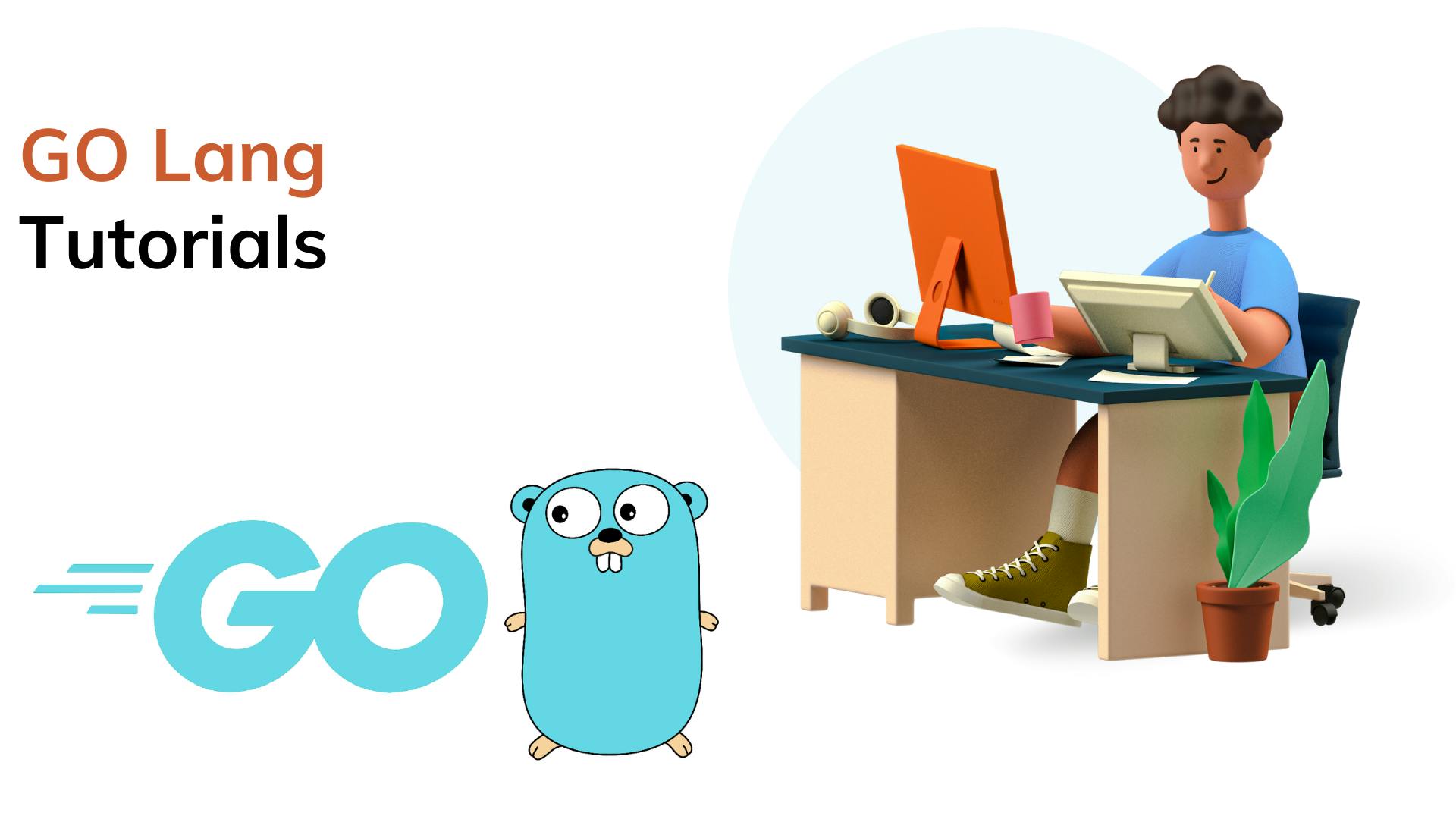
Introduction
Containerization has become a popular way of packaging and deploying applications. Docker is one of the most popular containerization platforms, which enables developers to easily package their applications into a lightweight, portable container that can run anywhere. In this article, we will explore how to containerize a Gin Framework application using Docker.
Prerequisites
To follow along with this tutorial, you will need the following:
Go programming language installed on your machine
Docker installed on your machine
Building the Gin Framework Application
First, let's create a simple Gin Framework application that we will containerize using Docker. Here is an example of a simple Gin Framework application:
package main
import (
"net/http"
"github.com/gin-gonic/gin"
)
func main() {
r := gin.Default()
r.GET("/", func(c *gin.Context) {
c.JSON(http.StatusOK, gin.H{
"message": "Hello, world!",
})
})
r.Run(":8080")
}
This application creates a simple HTTP server that responds to GET requests on the root URL with a JSON message.
Save this code in a file named main.go. Now, let's build this application.
go mod init example.com/hello
go mod tidy
go build
These commands will create a Go module for our application, download the required dependencies, and build the application. You should now have an executable file named hello.
Creating a Dockerfile
Now that we have built our Gin Framework application, let's create a Dockerfile that will allow us to build a Docker image for our application.
Create a new file named Dockerfile in the same directory as your main.go file, with the following content:
FROM golang:1.16-alpine AS build
WORKDIR /app
COPY . .
RUN go mod download
RUN go build -o /app/hello
FROM alpine:latest
WORKDIR /app
COPY --from=build /app/hello .
CMD ["./hello"]
This Dockerfile specifies a two-stage build process. In the first stage, we use the official Golang Docker image as a base image, and copy our application code to the /app directory. We then download the required dependencies and build our application. In the second stage, we use the official Alpine Linux image as a base image, and copy the executable file generated in the first stage to the /app directory. Finally, we specify the command to run our application when the container starts.
Building a Docker Image
To build a Docker image for our Gin Framework application, we need to run the following command:
docker build -t gin-example .
This command tells Docker to build a new image with the name gin-example using the Dockerfile in the current directory.
Running the Docker Container
Now that we have built a Docker image for our application, we can run it in a container using the following command:
docker run -p 8080:8080 gin-example
This command tells Docker to run a new container from the gin-example image, and map port 8080 in the container to port 8080 on the host machine.
If everything worked correctly, you should be able to access your Gin Framework application by navigating to http://localhost:8080 in your web browser.
Conclusion
In this article, we have explored how to containerize a Gin Framework application using Docker. We created a simple Gin Framework application and created a Dockerfile to build a Docker image for the application.
I hope this helps, you!!
More such articles:
https://www.youtube.com/channel/UCiTaHm1AYqMS4F4L9zyO7qA
\==========================**=========================
If this article adds any value to you then please clap and comment.
Let’s connect on Stackoverflow, LinkedIn, & Twitter.
