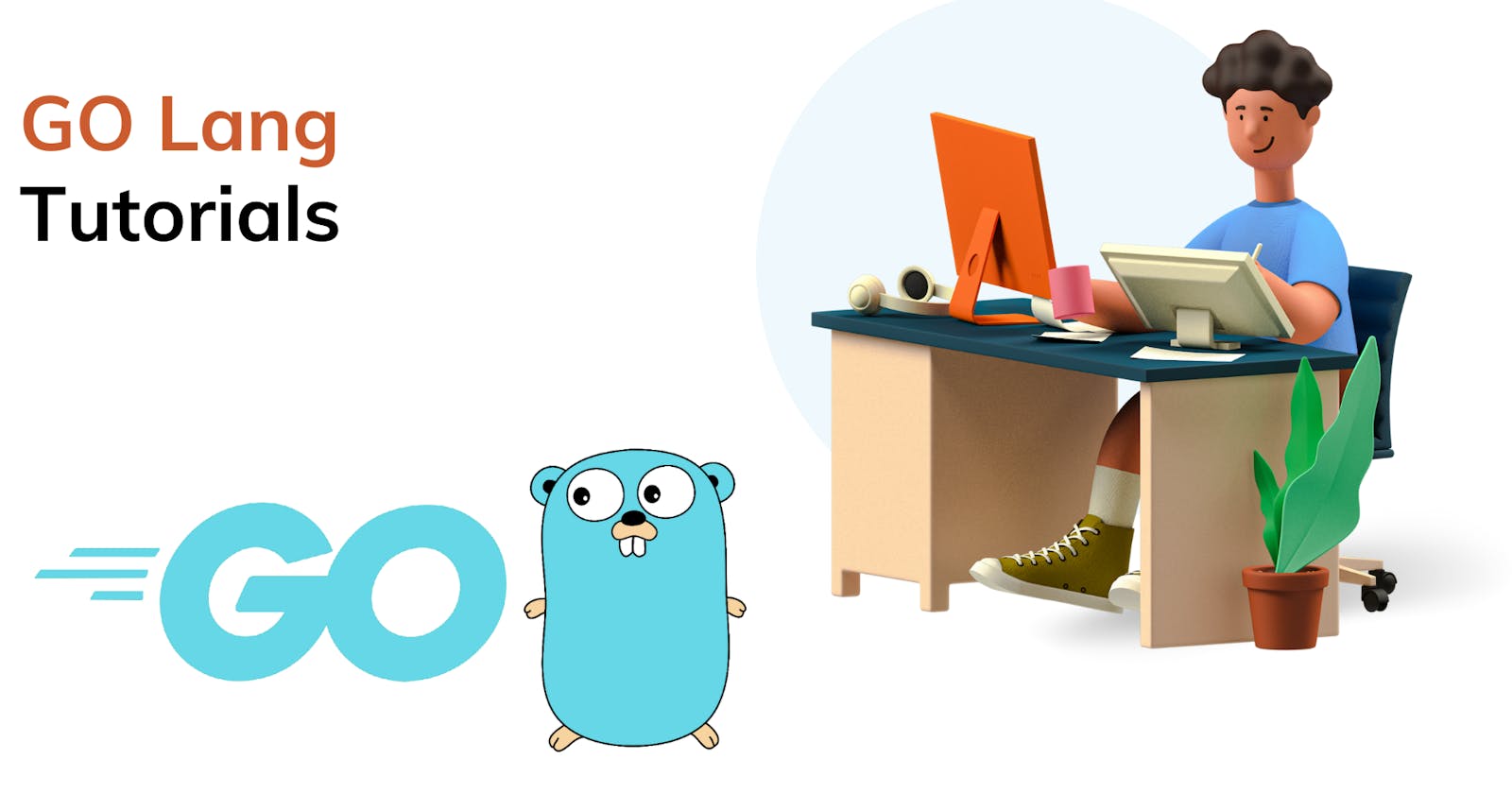Simplifying Database Interactions: A Comprehensive Guide to Installing and Setting Up GORM in Go.
GORM, the Go Object Relational Mapping library, empowers developers to manage databases seamlessly within Go applications. Understanding how to install and set up GORM lays the foundation for efficient database interactions. Let's embark on a step-by-step journey, demystifying the installation process and configuring GORM in your Go projects.
Prerequisites
Before diving into the installation process, ensure you have the following prerequisites in place:
Go installed on your machine (with Go version 1.12 or higher).
A supported relational database (e.g., MySQL, PostgreSQL, SQLite) is already set up and running.
Step 1: Installing GORM
GORM can be installed using the go get command, which fetches the necessary packages from the Go module repository. Open your terminal or command prompt and execute the following command:
go get -u github.com/go-gorm/gorm
This command fetches the latest version of GORM and its dependencies, ensuring you have the most up-to-date version of the library.
Step 2: Database Driver Installation
GORM requires database drivers to connect to specific databases. Depending on the database you intend to use, install the corresponding driver. For instance, if you're using PostgreSQL, install the pg driver:
go get -u github.com/go-pg/pg
Replace github.com/go-pg/pg with the appropriate driver for your chosen database. Ensure you're installing the official driver package or a well-maintained third-party driver compatible with GORM.
Step 3: Setting Up Your Go Project
Now that GORM and the necessary database driver are installed, it's time to set up your Go project. Create a new directory for your project and navigate to it in the terminal or command prompt.
Initialize a new Go module using the following command:
go mod init example.com/your-module-name
Replace example.com/your-module-name with your desired module name.
Step 4: Importing GORM in Your Code
With the project initialized, import GORM into your Go code. Create a new Go file (e.g., main.go) and import GORM at the beginning of the file:
package main
import (
"github.com/go-gorm/gorm"
_ "github.com/go-sql-driver/mysql" // Import MySQL driver
// Import other database drivers as needed (e.g., _ "github.com/lib/pq" for PostgreSQL)
)
Ensure to import the appropriate database driver based on your chosen database system. This import statement enables GORM and the database driver to work together seamlessly.
Step 5: Establishing Database Connection
Now, initialize a database connection using GORM. Create a function or code block responsible for connecting to your database:
func ConnectDB() (*gorm.DB, error) {
// Replace the connection details with your database credentials
db, err := gorm.Open("mysql", "username:password@tcp(127.0.0.1:3306)/your_database_name?charset=utf8mb4&parseTime=True&loc=Local")
// For PostgreSQL: gorm.Open("postgres", "host=localhost port=5432 user=username dbname=your_database_name password=your_password sslmode=disable")
if err != nil {
return nil, err
}
return db, nil
}
Replace the connection string parameters with your database credentials, ensuring the correct database name, username, password, and other connection details are provided.
Step 6: Using GORM in Your Application
Once the database connection is established, you can start utilizing GORM in your Go application. Define your models as Go structs, specifying fields and their types. Utilize GORM's methods for CRUD operations, querying, and more.
For example, to create a simple model and perform a database query using GORM:
type User struct {
ID uint
Name string
// Add other fields as needed
}
// Example query using GORM
func FindAllUsers(db *gorm.DB) ([]User, error) {
var users []User
if err := db.Find(&users).Error; err != nil {
return nil, err
}
return users, nil
}
Conclusion
Congratulations! You've successfully installed GORM, set up a database connection, and integrated GORM into your Go project. This foundational setup paves the way for leveraging GORM's powerful features to interact with databases seamlessly.
By following these steps, you've equipped yourself with the essential knowledge to incorporate GORM into your Go applications, enabling efficient database management and streamlined interactions.
I hope this helps, you!!
More such articles:
https://www.youtube.com/@maheshwarligade